Organize your Iphone in 5 minutes!
Because the desktop organizing posts from back in August and earlier this month were such a success, I decided to share another organizing tip!
Let me show you how you can organize your iPhone in 5 minutes!
Check out my newly organized home screen for my iPhone! For all you visual peeps, this is a dream come true! It’s a quick way to look at your phone and at a glance find something quickly!
UPDATE: new backgrounds for iPhone 6 here and iPhone 7 here.
There are 4 easy steps to organize your iPhone home screen:
1. Download (links below) one of the backgrounds you would like to use on your phone. I offered 3 “blank” backgrounds and one that already has the text on it (it’s the same one I used in my example):



2. If you want to use the background exactly as you downloaded it, skip straight to step 3. If you want to label your rows, go to Picmonkey, upload the image and add the titles to each box. Then re-save the image.
3. Email the image to yourself and open the email on your iPhone. Save the image to your camera roll (to do this, simply press down on the image until a window pops up with the option to save the image).
4. Go to Settings>Wallpapers & Brightness>click on the home screen image under the heading called “Choose Wallpaper”. Tap on your Camera Roll and click the newly downloaded image. You will not need to move or scale the image, just click “SET”, then choose “Set Home Screen”.
That’s it! Click your home button and check out your new home screen!…Go ahead and organize your icons in rows!
PS….When I first saved my image, my phone was STRETCHING it…argh!…There is a quick and easy fix (in case your phone is doing that too!). Go to SETTINGS>GENERAL>ACCESSIBILITY>REDUCE MOTION (turn this to ON). Now it should look perfect!
Don’t forget to keep your phone safe with an iPhone case. I absolutely love mine because it holds my license and credit card–no more purse when I am on quick errands or running the kids to practices and school!
[wpdm_package id=7226]
IT’S TIME TO
GET READY FOR 2024!
Get organized for 2024 with the easy to use monthly 2024 calendar! Simply opt in below to have the FREE calendar sent straight to your inbox.



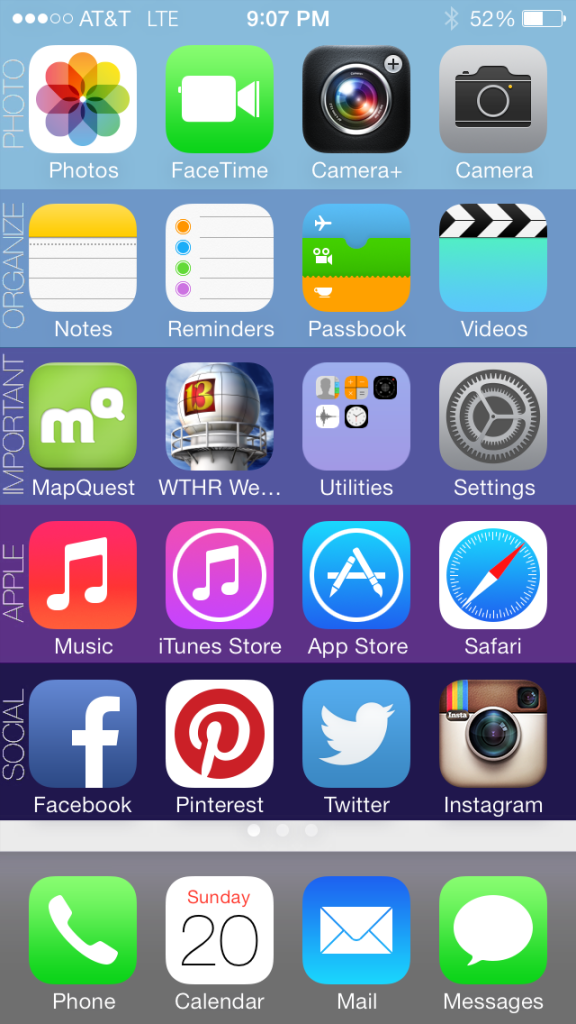

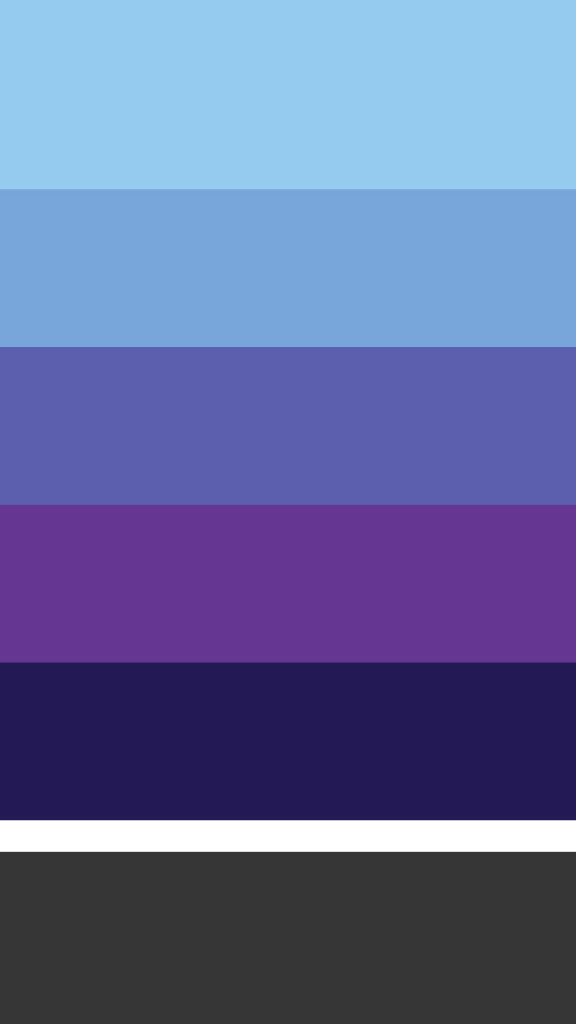
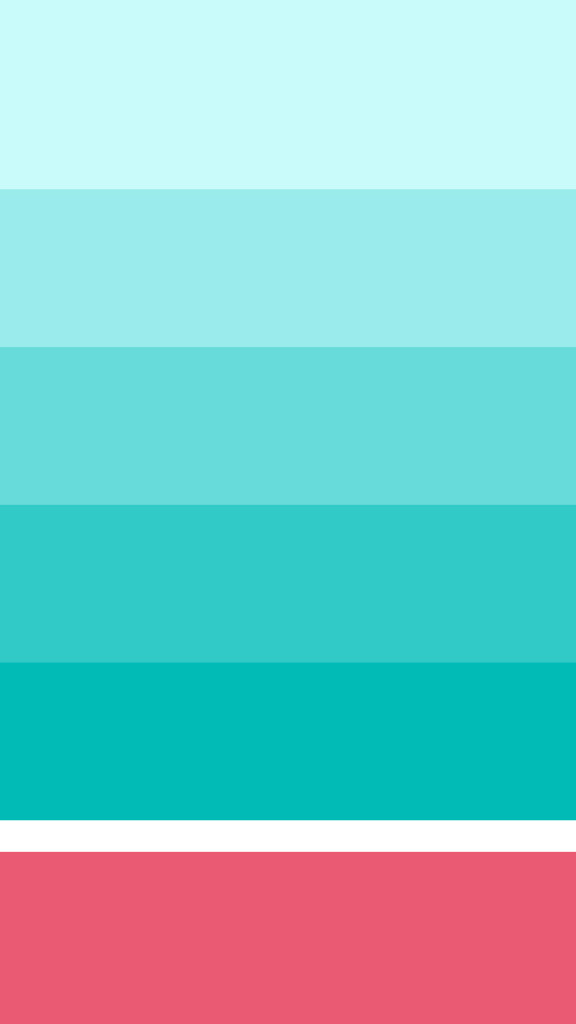
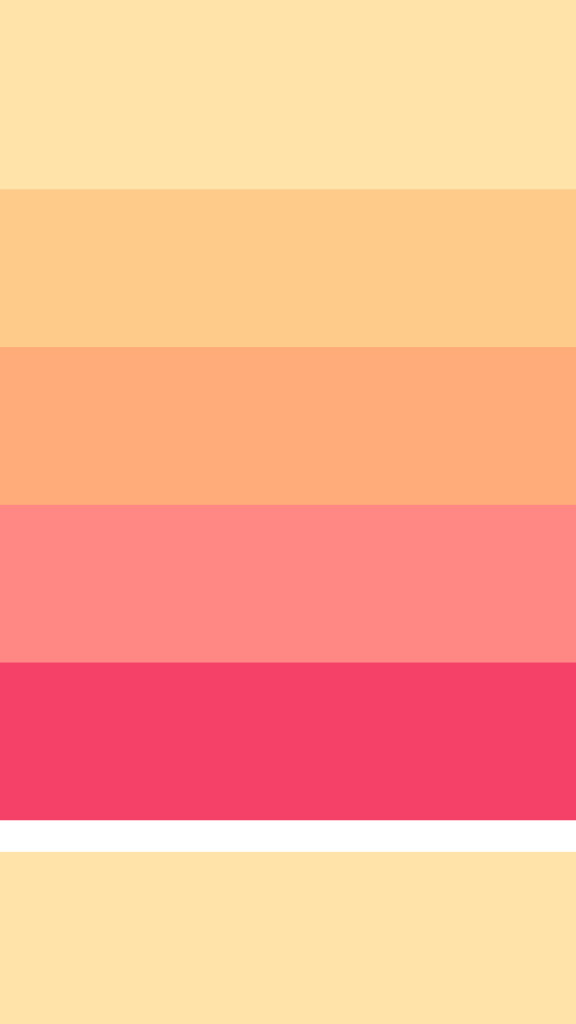
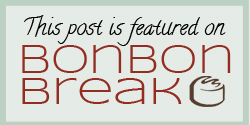
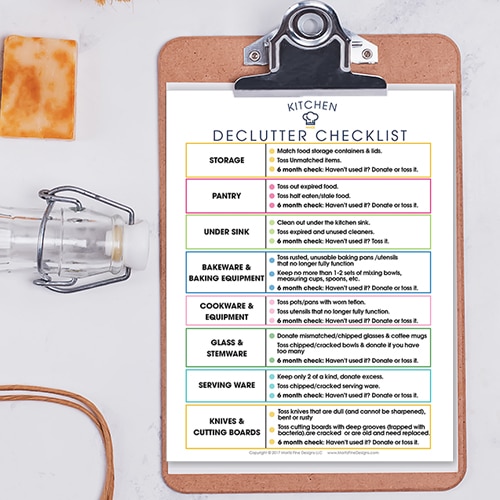
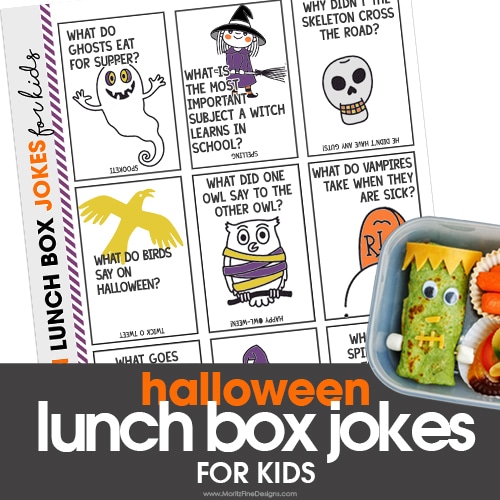
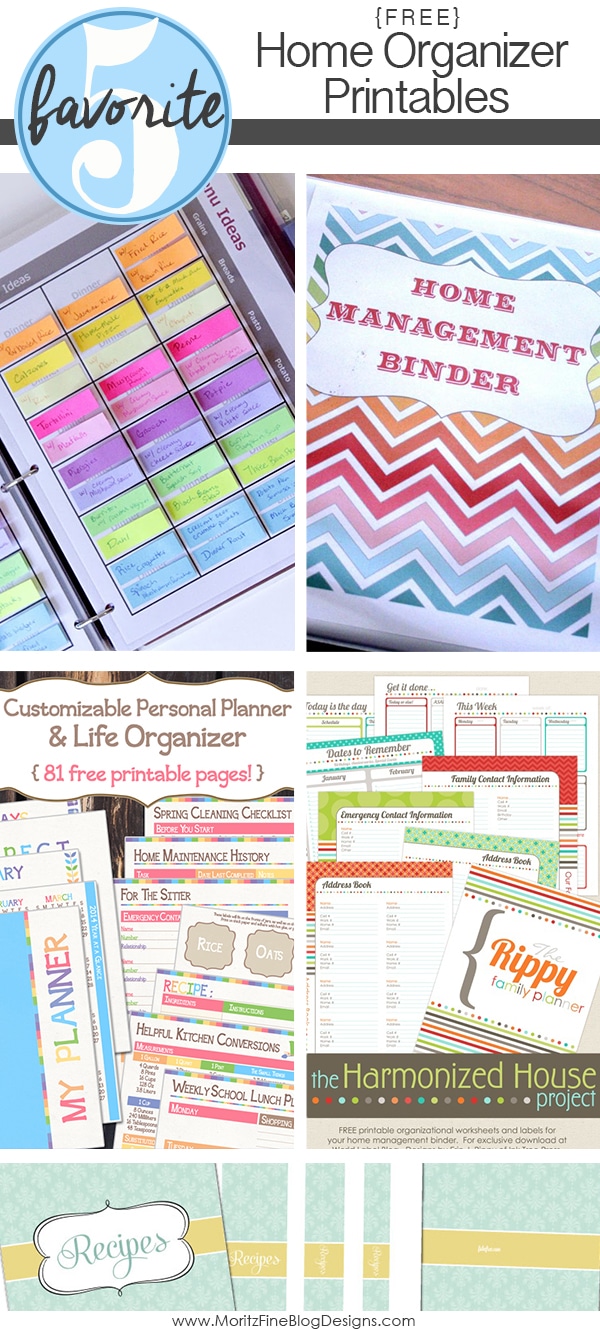
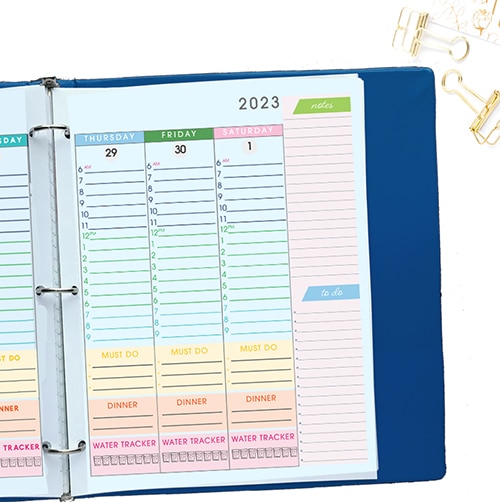
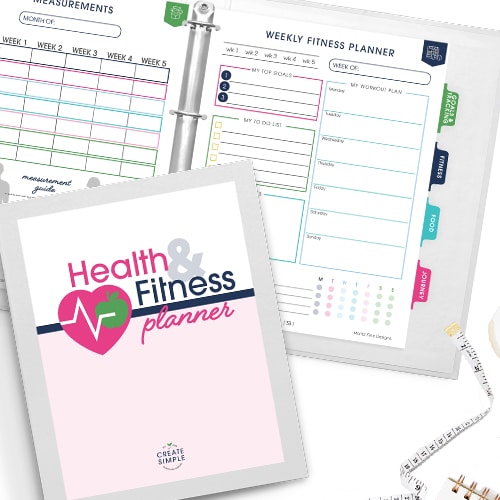
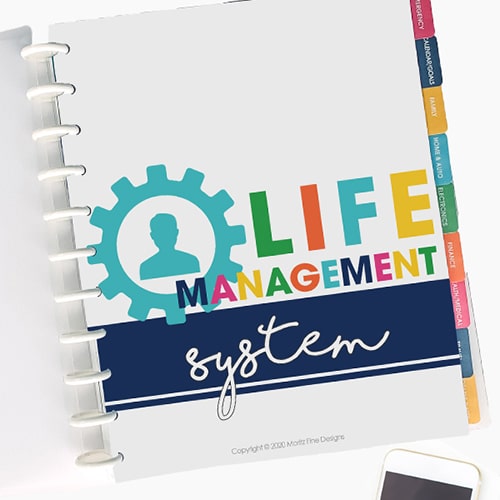

Cute! Bummer it seems to only work for iPhone 5 and above. I have 4 and have a smaller screen. Also my iOS 7 does not have the Reduce motion in Accessibility.
Kendra-Sorry, this is for iPhone 5. I’ll do an update with new backgrounds at some point and be sure to include one for iPhone 4..check back!
I am looking forward to it! I pinned it too!!
Although I didn’t download the backgrounds, I have an iphone 4s, my phone was stretching my backgrounds after I updated to IOS7 and the instructions on here solved it! Yay! TY
oh YEAH!! Glad it helped, Jackie!
You should have the reduce motion. I have that on my iPad and it is at iOS 7.
It should be in accessibility in the second column. I hoped this helped!
I was going to pin this post, but I had to get through a Facebook popup and then a Pinterest popup to even get to the post. :/ Sorry, but I’m not going to share it in social media. Don’t make it so hard for readers to get to your content.
Wow Tara, that seems like a pretty harsh response to a totally benign popup! It took me all of a second to press the X on the Facebook box, which seemed like a small price to pay for such an incredibly awesome, completely FREE download.
Thank you Heather, first for organizing my desktop and now my iPhone!!!
Yep, I thought the same thing Tara. Hateful!
If what happened to me happened to you Tara, I understand. I don’t “like” very many FB pages and I had to click on the little x 7 times. I was about ready to leave the page when it finally shut the window. It can make you feel manipulated when you have to like things to get info. I’ve never had such a hard time closing a popup like this before. Its okay to frustrated and I don’t think you’re hateful any more than the one who called you hateful. Sometimes we just get frustrated with things and it pushes a button.
I came here from Pinterest. Glad I found this! I would love an update for the 4, but I can make this one work on the 4 with a little rearranging (it did take me way longer than 5 minutes, though… 🙂 This is so clever. Love organized people that will share their know-how!
Thanks, Sarah! Glad you got it to work on the 4!
Any chance you’d share how you did it for the 4, Sarah? 🙂
This is A. DOR. A. BLE! Now I just need an iPhone!
Pinned, tweeted and shared on my pages!
🙂
Lisa
Thanks, Lisa! I know what you can put on your Christmas wish List! LOL
This is great! Unfortunately when I download the image and set is as my home screen the text is really blurry? Any tips…..?
Megan, are you using an iphone 5? and if so, does it appear that the image is getting streched, or doesn’t fit the screen well?
Hi Heather,
I worked it out. I was emailing it at a medium size instead of the ‘actual size’ option. Once I emailed the right size it all worked perfectly. Thanks so much – I love it!
Megan
YEAH! glad you figured that out!
Hi Heather,
My image is way too big for my screen so it doesn’t fit – what do I need to do?
Ingrid
Which iPhone do you have?
This is awesome! I’m going to go do it now.
Thanks! I clicked over from Living Well, Spending Less Weekly Wanderings. I’m anxious to go check out your next post 😉
I love my new design!
Thanks, Kristia…So glad to hear you love your new design! Enjoy your new iPhone background!
This is fantastic and I love it! And all you have to do to convert the graphic to make it compatible for iPhone 4 is crop one of the lines of color in PicMonkey! EASY!
Thank you so much for your great ideas!
Thanks for the tip, Camille! What a super easy solution!
Hello Heather- I like this idea! Is there a way to modify for a masculine look? (ie. colors and maybe like a grudge or steel texture? I could see this being very marketable. Thanks! Kirk
Hey Kirk-The next version I make, I’ll be sure to make it more “manly”! I’ll add that to my post list for January!
This was the very first time that my husband commented that he LIKED my background (that is isn’t of this kids of course) and he said he wanted one! He wasn’t going for the purple though!! I look forward to seeing the manly version!
Who knew there was so much man-demand!?!
Can you do one for an IPad mini ? I tried this one and it doesn’t work for this device
Eden- I wish I could make this work for the iPad Mini, but it won’t work because the iPad screen rotates, which doesn’t allow the background to work. It’s such a bummer!
I can’t find the text on picmonkey. 🙁
Pam- Once you load your image in PicMonkey, the text option will be over on the left hand side!
Do you have this 5 minute organization for an Ipad? I would love to do that on my ipad. How about for android phones? I have a Samsung Galaxy 4. Thanks Trish
Hey Trish- Sadly we can’t do it on the iPad because of the screen that flips…when the background flips, the apps are no longer in the right place. 🙁
I love this idea and I have created my background using your template and pic monkey to label. I am wondering how you make your app icons STAY in the rows you put them in. Every time I move one, another one pops onto a row I don’t want it to go onto. Frustrating! I know there must be a way to accomplish this that I am just missing….any help is appreciated!
I love this organization idea and I have used your template and pic monkey to make my background. It’s on my phone and I am now moving apps. How do you get the apps to stay put? Whenever I move one, another pops into a different position and it rearranges others which messes up the organization of having all my apps in categorized rows. Any help is appreciated! Thanks! ~Cindy :o)
Cindy- I start by putting my all the apps I want in the top row, and then continue row by row from top to bottom. Otherwise, you are right, they might move around a bit!
I can’t find the link to download
Beth-
The download link is right above the “BonBon Break” image at the bottom of the post!
I don’t know what I am doing wrong. When I click on the download, it opens in a new screen. Doesn’t download as a regular download. 🙁 Jus opens under a new tab.
The Same thing happened to me!
Hello.
I have an iPhone 5S, and I am trying to use Your Pictures. However, the pics are so big when I use them as background that the writing cannot be seen and the icons are not lined up. I haven’t seen anyone else here complain about the same. When I look at the pic in the camera roll, it looks Perfect, size and all. And I cannot adjust the Picture on the move and scale either, Can you please help me?
Thanks in advance.
Ingrid
Love this background! Thank you. Any chance you will update a few versions for the iPhone 6? That would be amazing!
YES, Rachel! It’s actually on my to-do list!
Hooray! Thank you in advance 🙂
I have an iPad mini that I am looking to use this background for. Will it still work!?
It won’t work for an ipad, Oliva…sorry about that. The reason why is that the image flips on an iPad…and it does not on an iPhone. Although, I do believe that you can lock your screen so it doesn’t flip??
This is great! Thanks. I’d rather repeat with the light and dark purples rather than the lighter blue colors. Is there a way to do this?
Hey! Super neat, and I’d love it. But, as other commenters have mentioned, I’m running iPhone 4 so it doesn’t fit. Any updates on that? Could you mail it to me? 🙂
Thanks!
Hey Fredrik- Another reader took one of my iPhone 5 backgrounds (you can find them here), went to PicMonkey and cropped off ONE row from my image and it fit an iPhone 4 perfectly!
hey can you do it on iPhone 6s (there are 6 rows)
I’ll add it to my “to-do” list!
I have it set to Home Page but cannot move icons to where they line up in each row. What am I doing wrong? I have a iPhone 6
Hi Heather! Thanks so much for the wonderful background template! Is there any chance that you’ll be adding one for the 6 s plus?
Thanks so much!
I tried down organizer for iPhone 7 Plus didn’t work or I did it wrong
My icons are not lining up with the rows. I clicked on reduce motion but it didn’t solve it. Can you tell me what to do to solve it? Also, can i download the purple for a 6s?
Hi! Do you still have the version for the iphone 7 plus handy? I downloaded the current one for the iphone X, but it doesn’t line up correctly with the apps on my phone. If you do, can you please share it with me? Thank you very much!