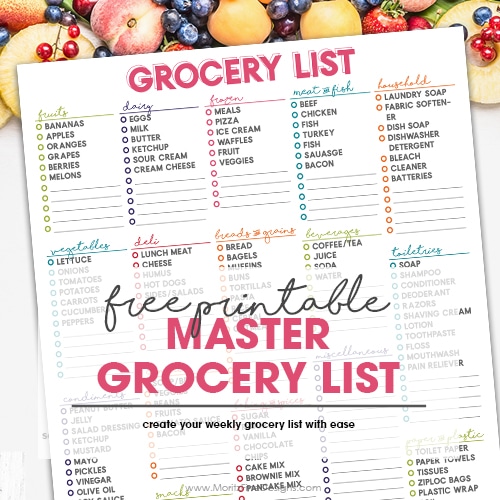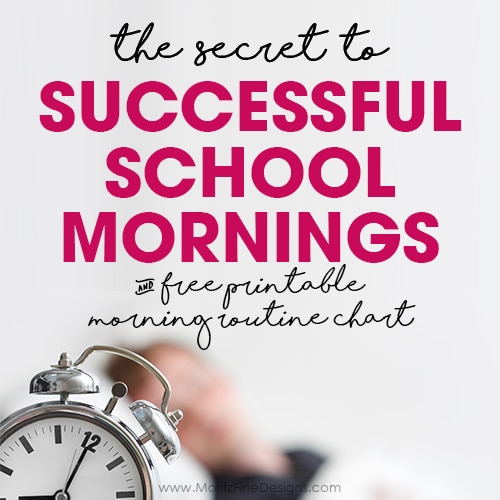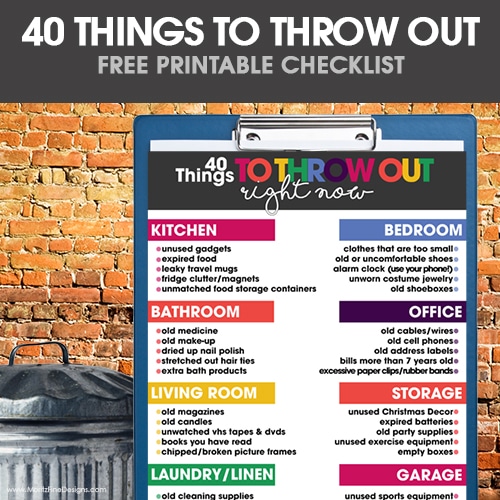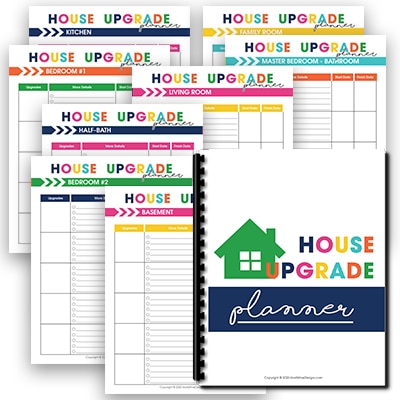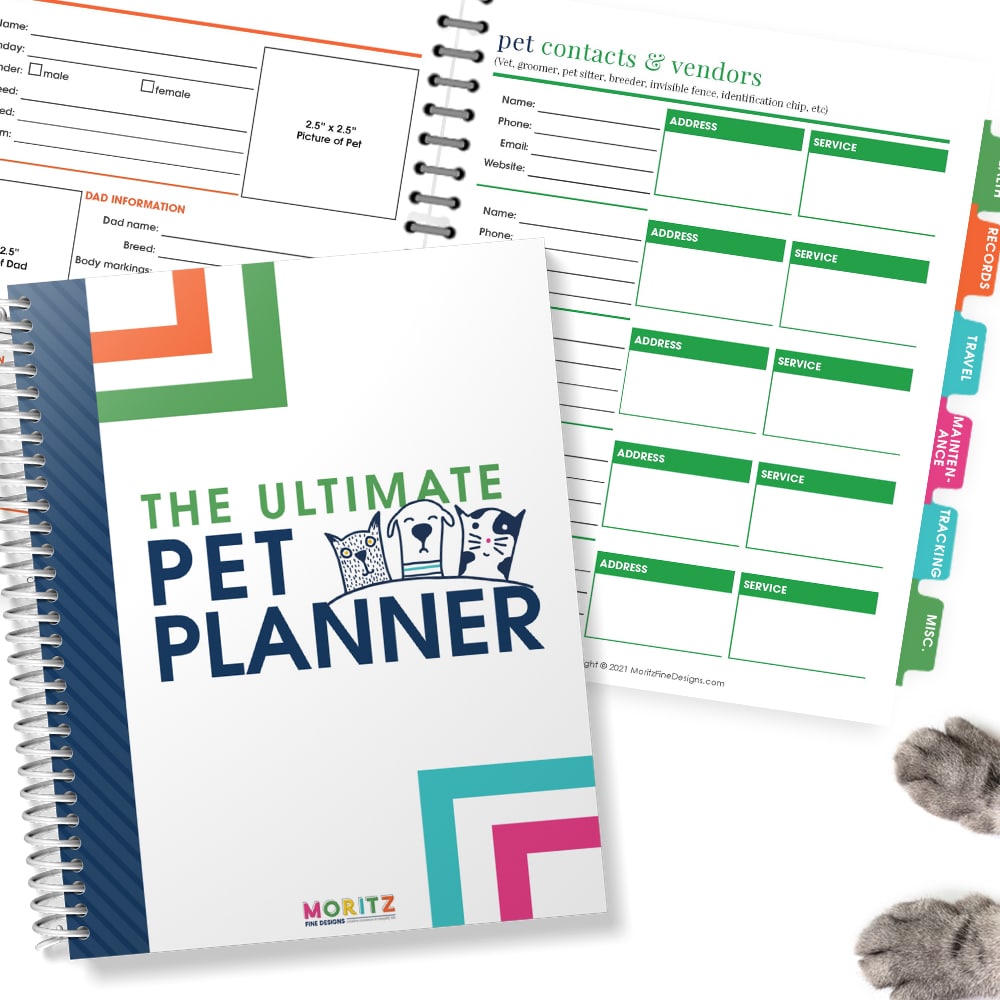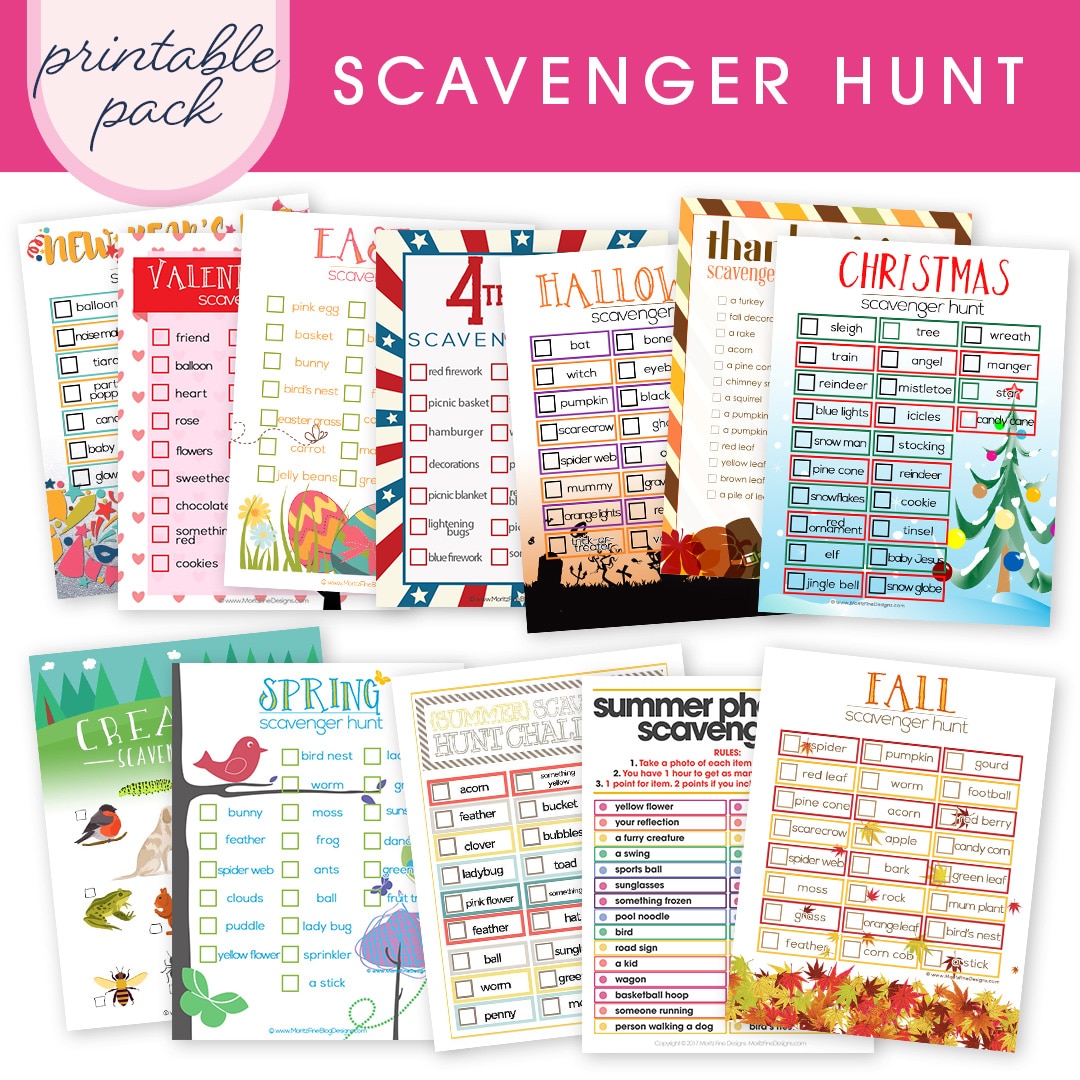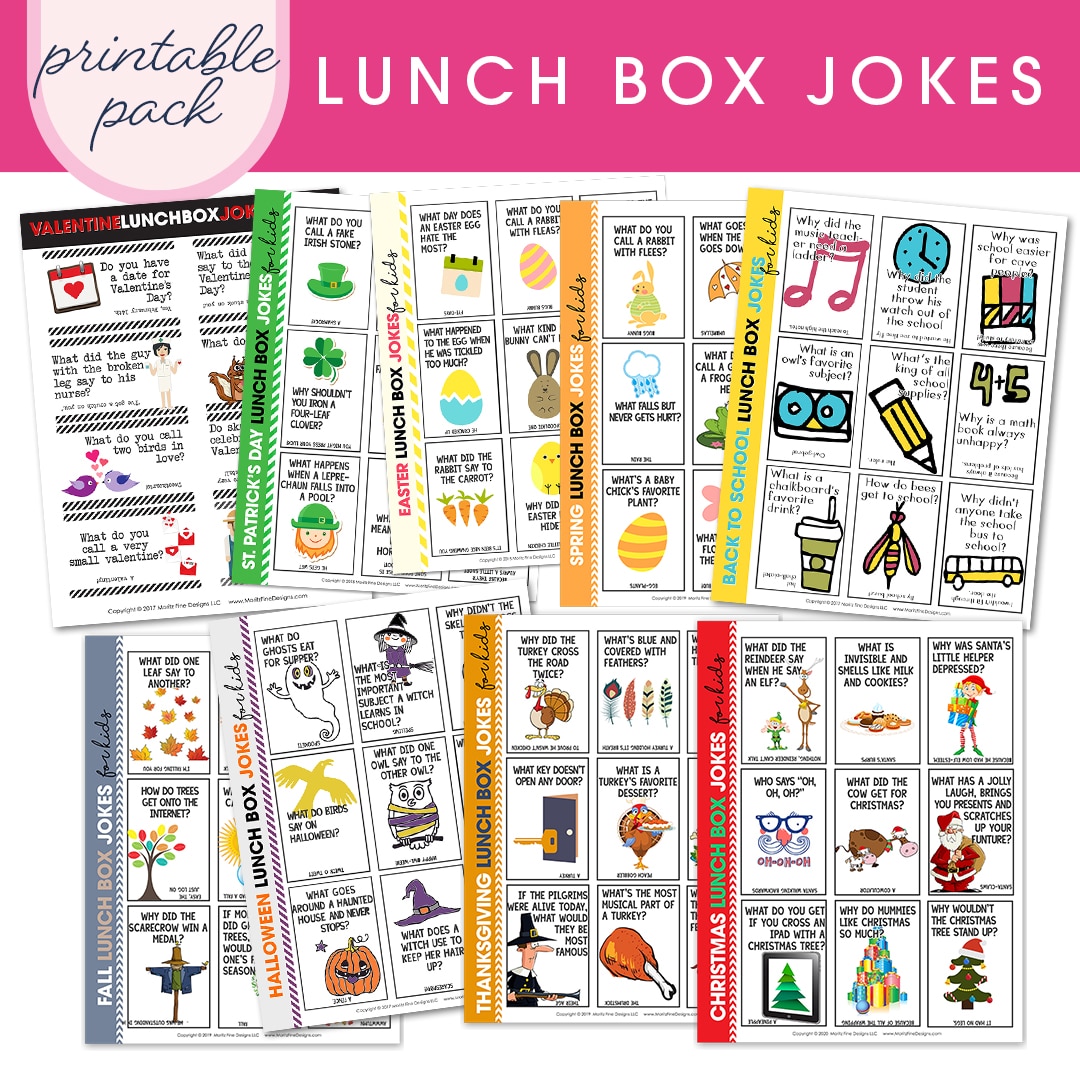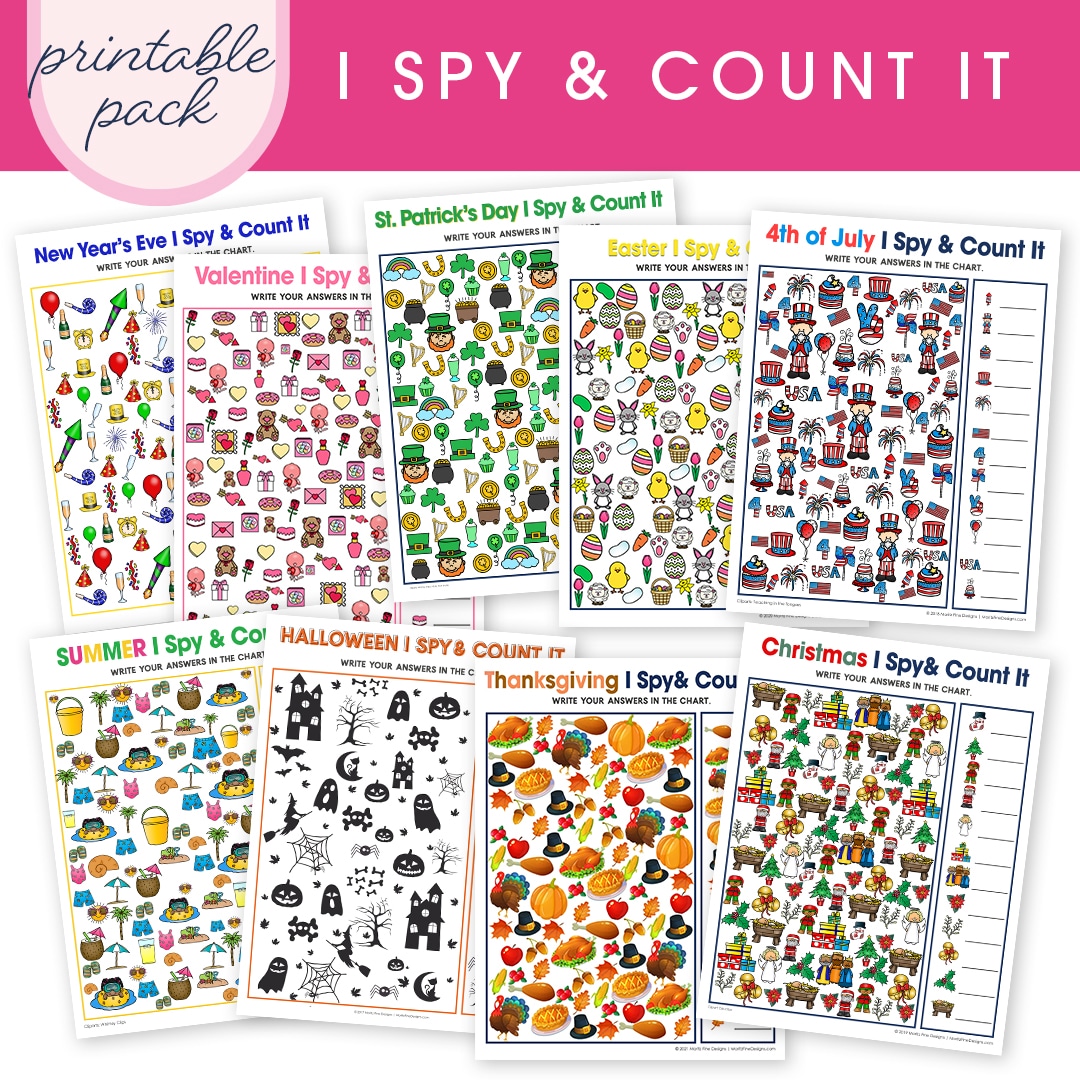5 Minute Guide to an Organized iPhone
There are pages and pages of apps on your phone. So many, as a matter of fact, that you can never find the one you are looking for without using the search option! If only you could figure out a better system.
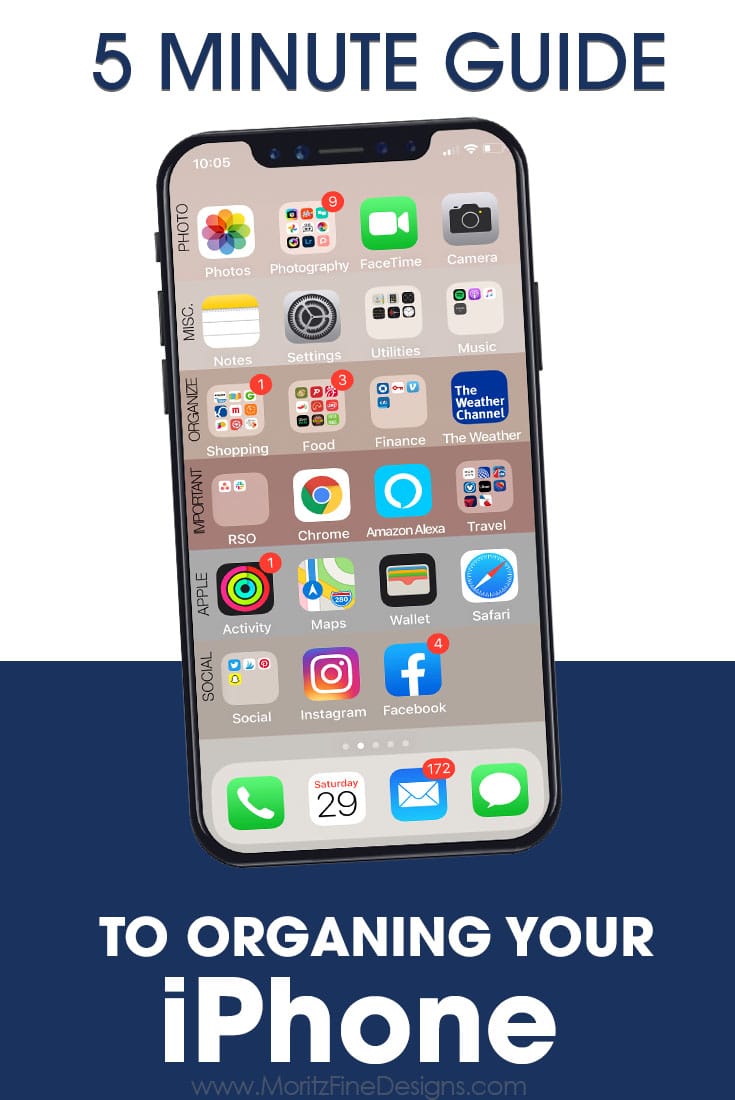
You can organize your iPhone in just minutes!
I love being able to quickly look at my phone and find exactly what I need in no time at all. I have been using and sharing these background organizers for years. It’s the best thing ever.

There are 4 easy steps to organize your iPhone home screen:
1. At the bottom of this post, you will find the button to Download the phone organizers. There are 2 different phone organizers available, both with an option to use the pre-set options I use on my phone and a blank organizer for you to customize yourself.
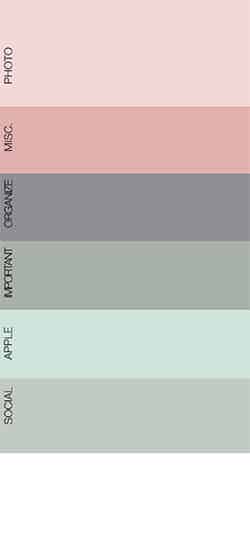
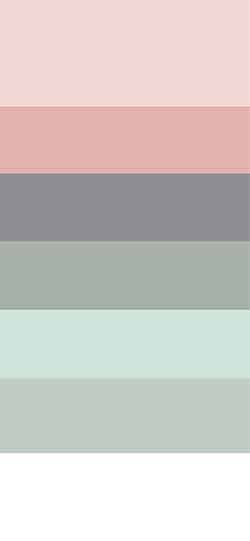
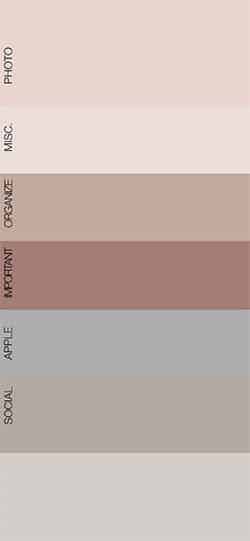
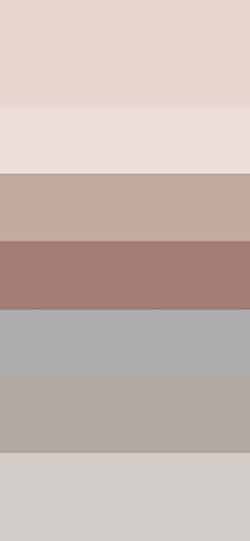
2. If you want to use the background exactly as you downloaded it, skip straight to step 3. If you want to label your rows, go to Canva or Picmonkey, upload the image and add the titles to each box. Then re-save the image.
3. Email, text or Airdrop the image to yourself. Open the image on your iPhone. Save the image to your camera roll (to do this, simply press down on the image until a window pops up with the option to save the image).
4. Go to Settings>Wallpapers >click on the “Choose a New Wallpaper”. Tap on your Camera Roll and click the newly downloaded image. You might need to resize the image to fit your screen. Once your image is sized correctly, click “SET”, then choose “set” and then “Set Home Screen”.
That’s it! Click your home button and check out your new organized iPhone home screen!…Go ahead and organize your icons in rows!
IT IS POSSIBLE TO
ENJOY STRESS FREE HOLIDAYS THIS YEAR!
The holiday season can be downright exhausting. We have too many things to do and not enough time to get them done. The 2024 HOLIDAY PLANNER will not only help you get organized, but will also help melt away that holiday stress so that you can actually enjoy the season!