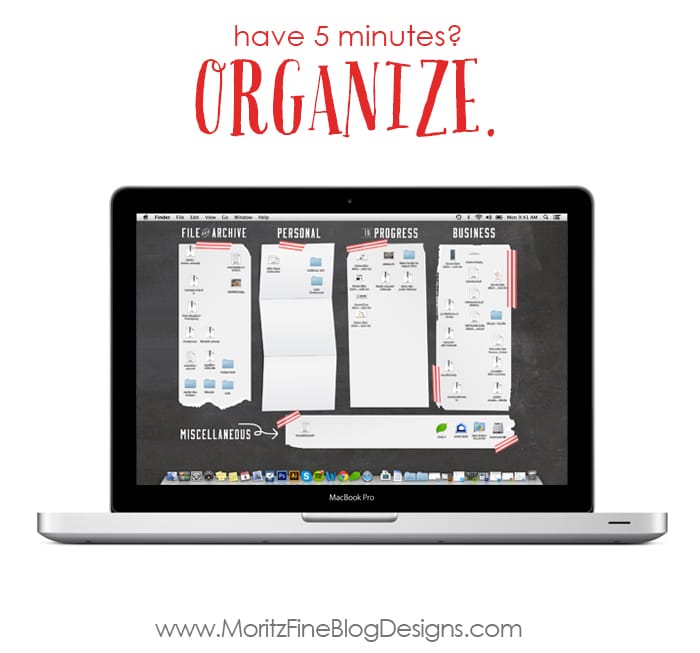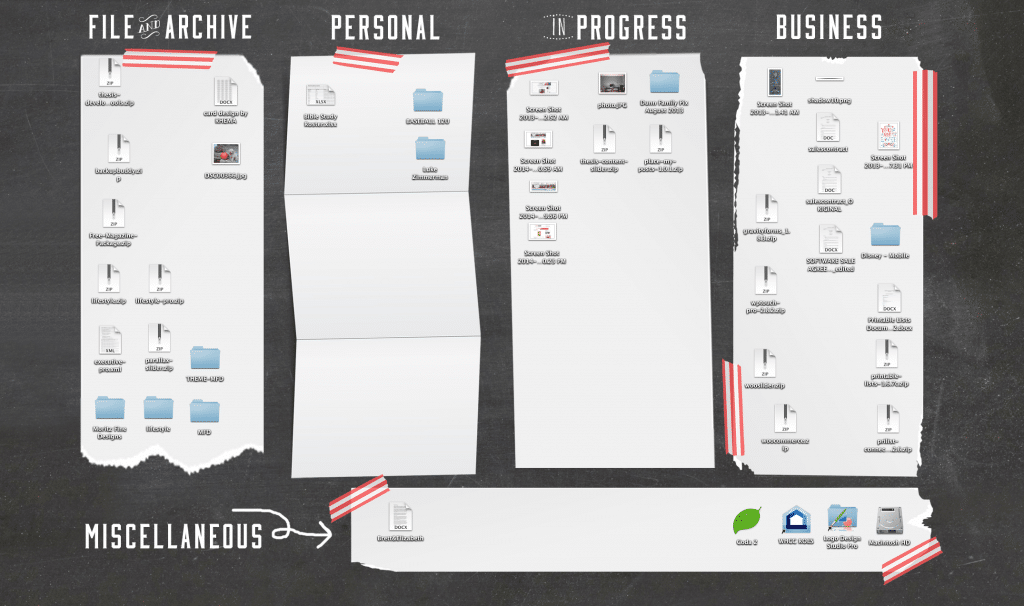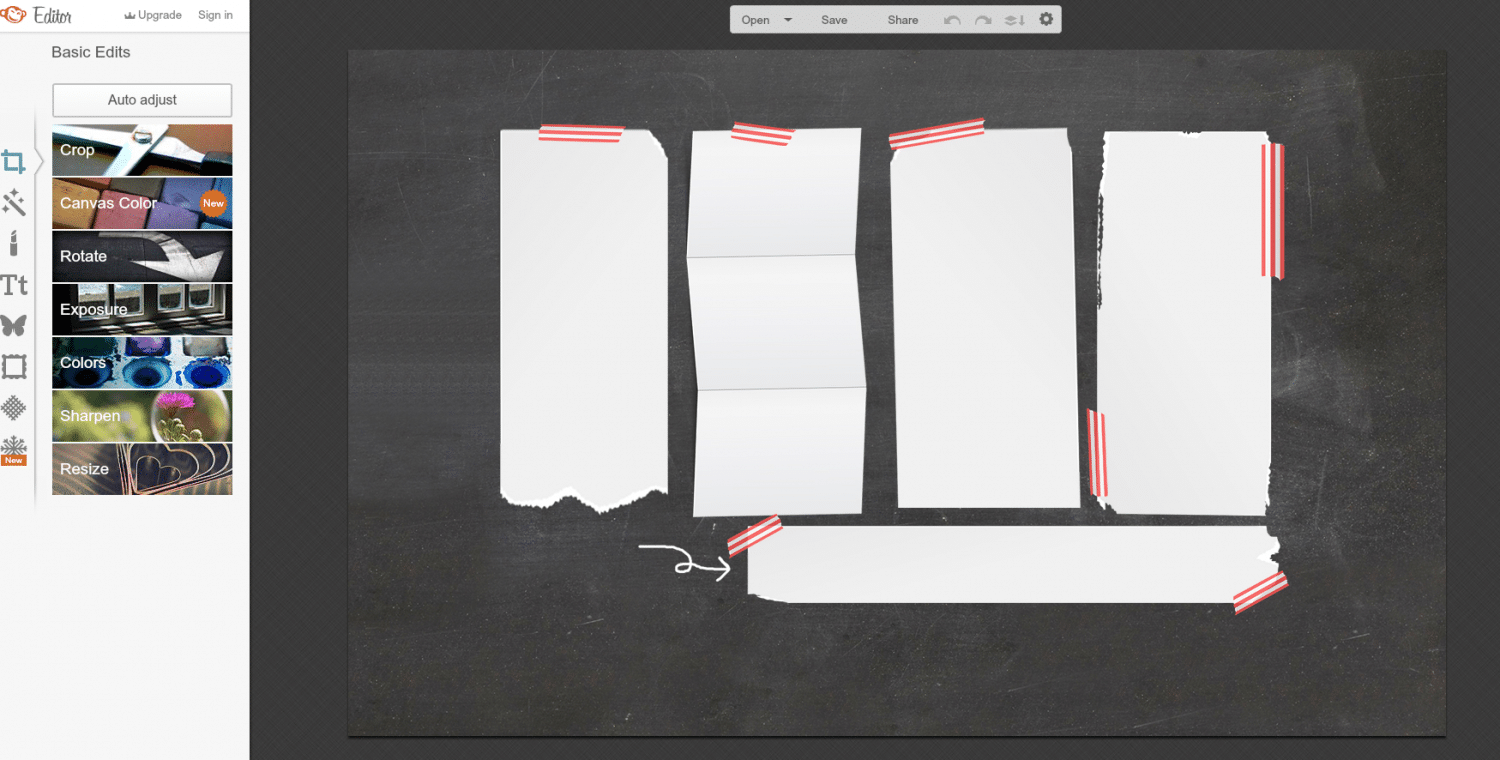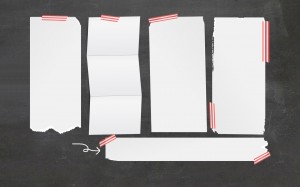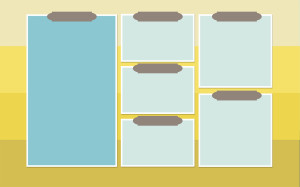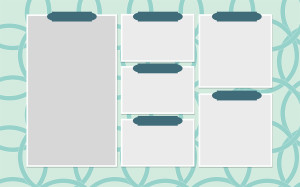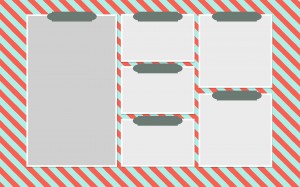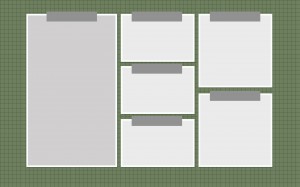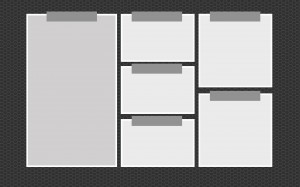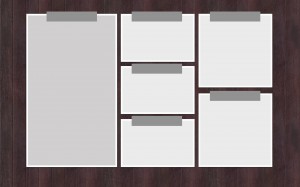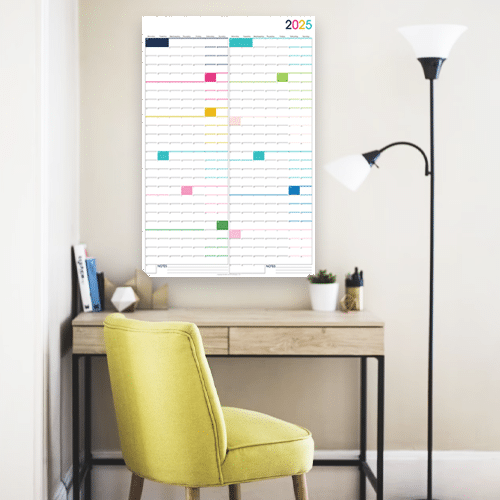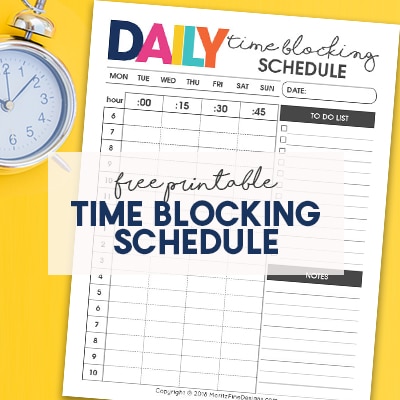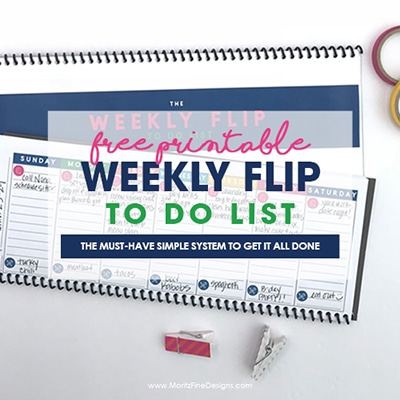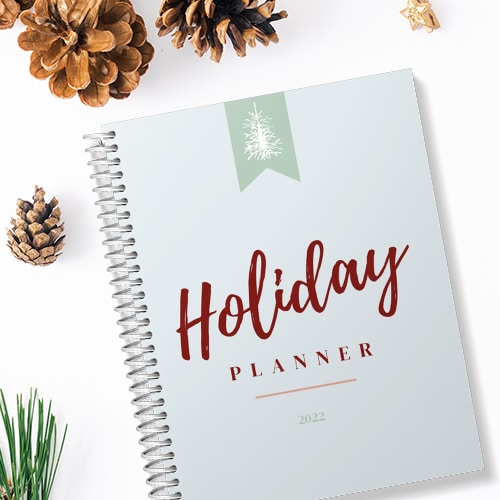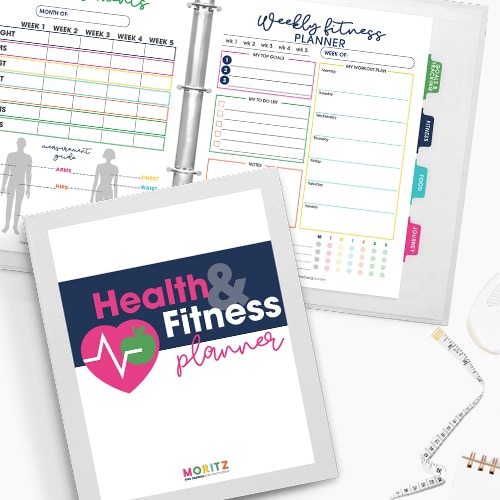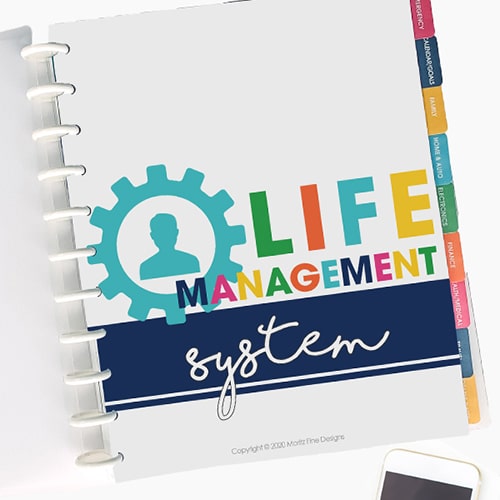Chalkboard Computer Desktop Wallpaper Organizer
It’s almost time to start Spring Cleaning!! I know how much you all love to clean! Right now my excuse is that even though it is March here in Indiana we still have snow on the ground! This means I can’t wash my windows, open them up and have the fresh air blow though the house, or clean out the garage or work in the flower beds!
BUT! no matter where we all live, we CAN clean up our computers and reorganize our desktops! {warning it does not have to be 70 degrees outside to follow the steps below.
Every couple of months I like to update my computer desktop! Once again, it’s time.
Here is a Chalkboard Computer Desktop Wallpaper Organizer for you to use!
For this update, I made a background that is chalkboard with well defined areas for you to place all of your random icons that are causing chaos, making you feel overwhelmed and stressing you out every time you look at your computer desktop.
If you have 5 minutes, you can tackle this task!!
When you glance at the desktop below, you will quickly lose the chaos, overwhelming feelings and stress!
I created a Chalkboard Computer Desktop Wallpaper Organizer with text that would be common to most users. But there are many of you who would like to create your own text for each box. There is also a no-text Chalkboard Computer Desktop Wallpaper Organizer available for you to download and add your own steps.
The simple steps are below:
1. Find out what size resolution screen your computer is.
For a Mac, you can select the System Preferences from the Apple Menu, then click on Displays. Next to the word Resolution, make sure your radio button titled “Scaled” is clicked and look to see what resolution is highlighted. This is the size download you will need.
For Windows, Click the Start button, then click Control Panel. Under Appearance and Personalization select Adjust screen resolution. Check to make sure the monitor you want to examine is selected in the drop-downDisplay list. Below that, you will see the drop-down resolution list, with your current setting showing the number of pixels horizontally and vertically. This is the resolution size you will need for your download Click cancel to leave things as they are.
2. Download the correct size desktop background from below.
3. Next, go to Picmonkey, upload the image and add the titles to each box. Then re-save the image.
4. Now you will need to upload the image as your Desktop Background.
For Mac users: select the System Preference for the Apple Menu. Select the Desktop & Screen Saver option. In that window, find where you saved your newly created Desktop Background and click on the image. This will add the Desktop Background for you. Super simple.
For Windows: Right-click your desktop and choose Personalize. Select Desktop Background from the windows’ bottom left. Click your newly created Desktop Background for the background. Click the Save Changes button.
5. Now you get to clean! Drag your icons to the respective boxes and admire!
Here arethe desktop images I made for you.
Grab your FREE download from the link below!
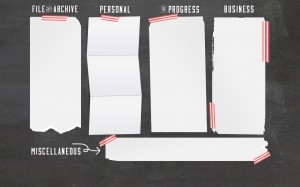
1280×800 // 1280×800 no text | 1366×768 // 1366×768 no text | 1440×900 //1440×900 no text
1680×1050 // 1680×1050 no text | 1920×1080 //1920×1080 no text | 1920×1200 // 1920×1200 no text
2560×1440 // 2560×1440 no text | 2560×1600 // 2560×1600 no text | 2880×1800 // 2880×1800 no text
Looking for a different pattern background? Click on the pattern image below to grab the download link :
IT IS POSSIBLE TO
ENJOY STRESS FREE HOLIDAYS THIS YEAR!
The holiday season can be downright exhausting. We have too many things to do and not enough time to get them done. The 2024 HOLIDAY PLANNER will not only help you get organized, but will also help melt away that holiday stress so that you can actually enjoy the season!