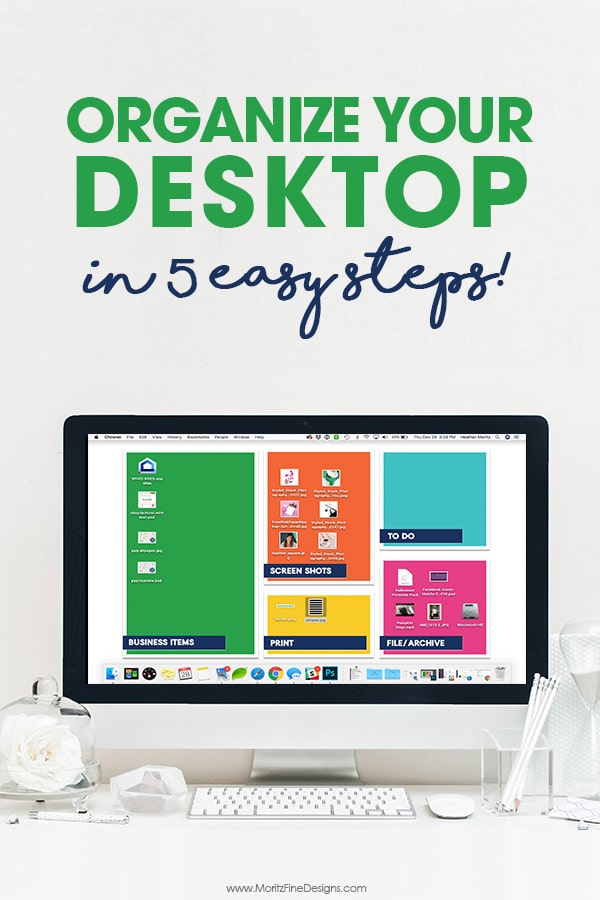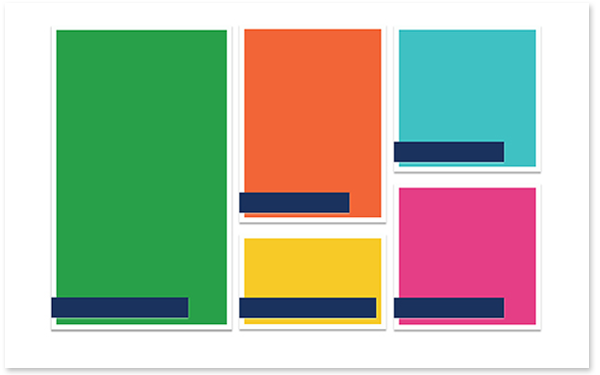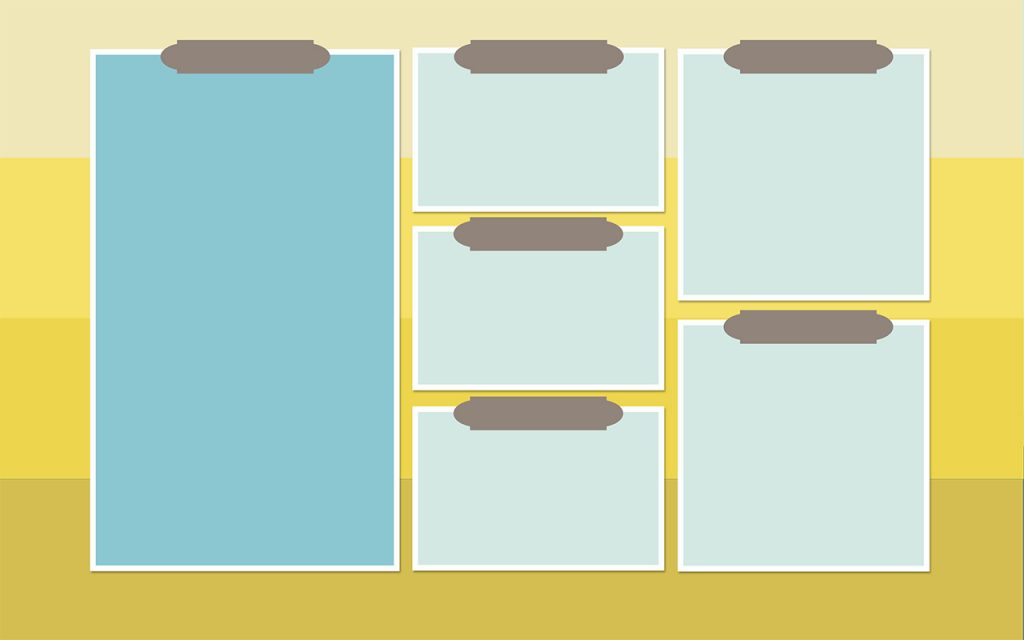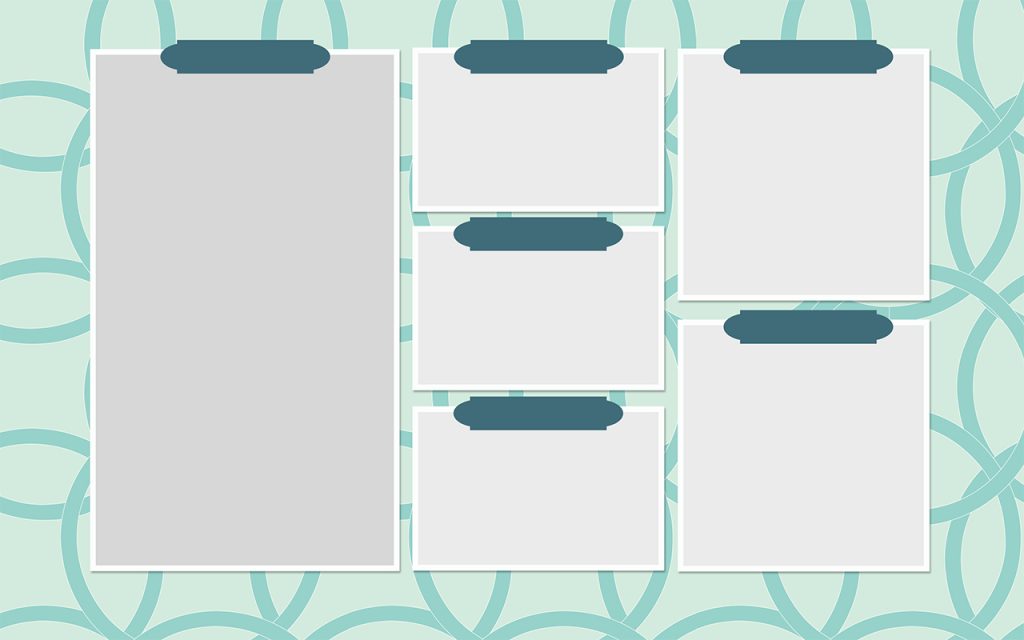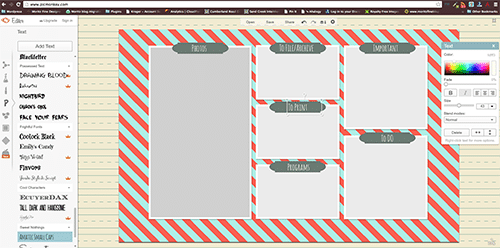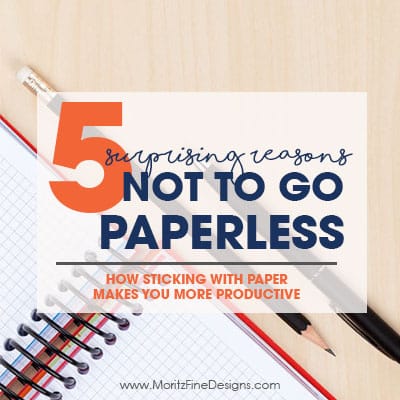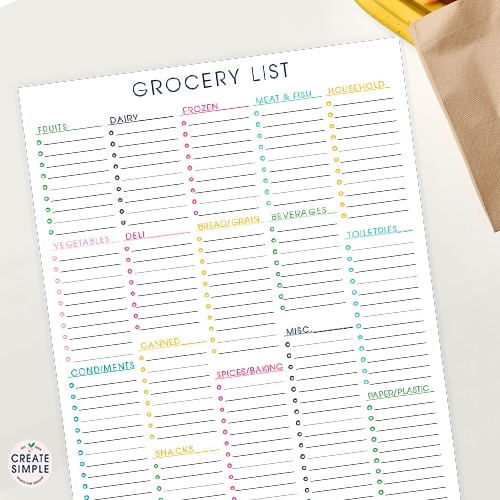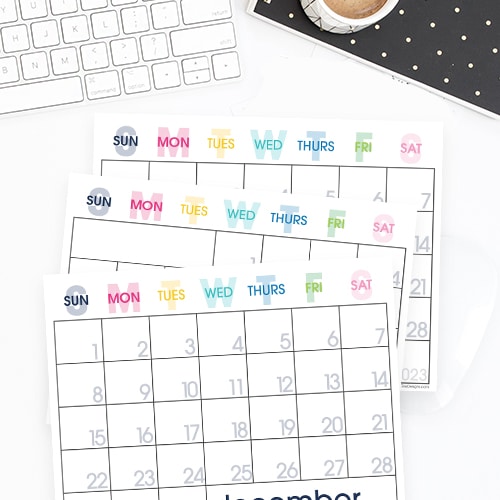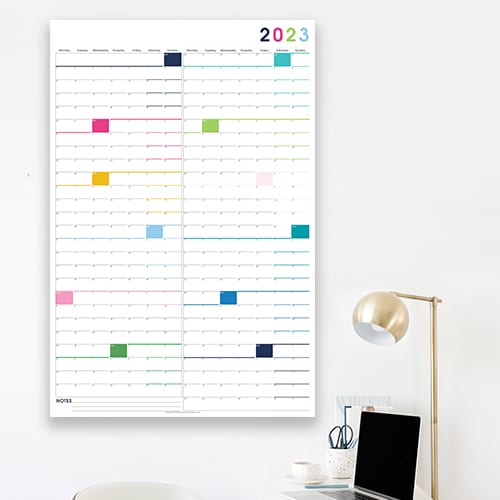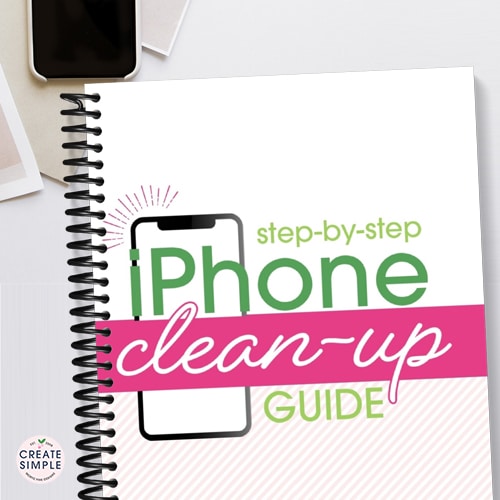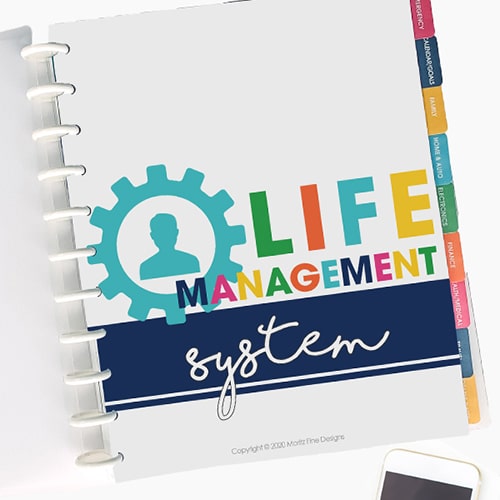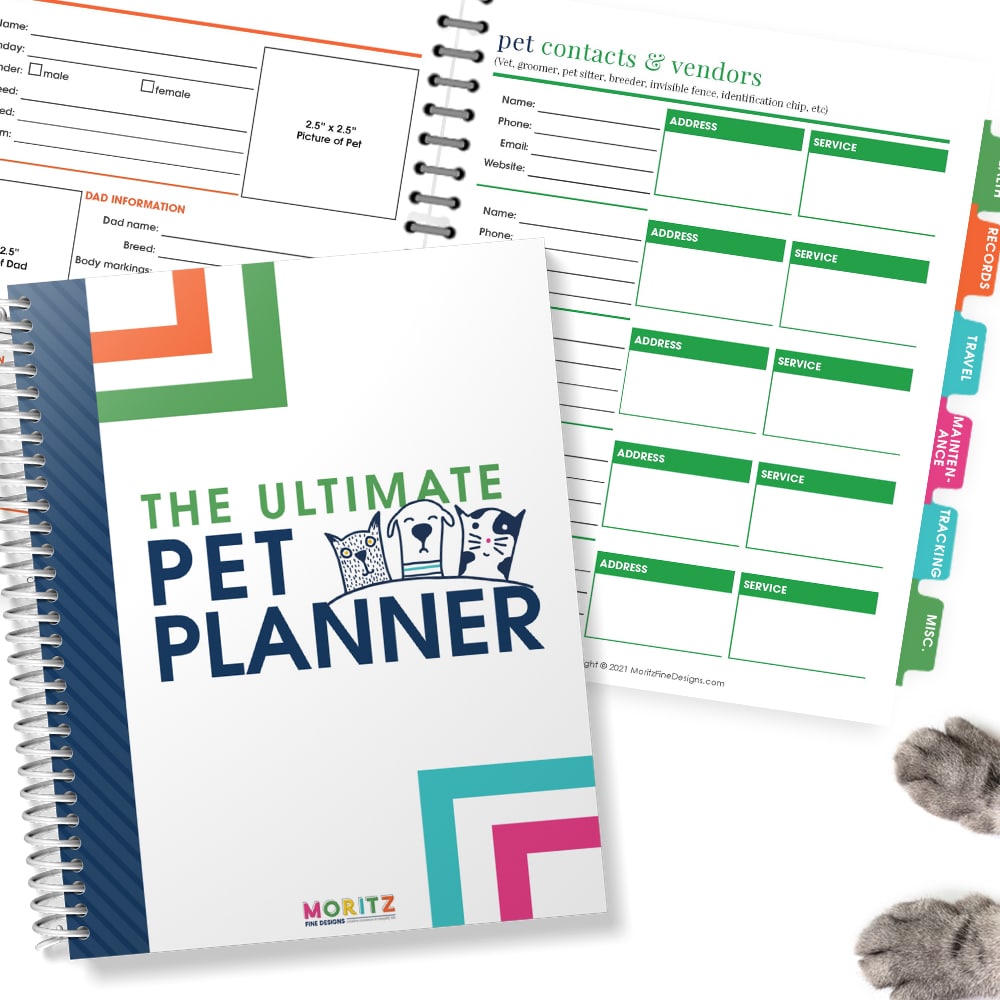Desktop Organization Backgrounds | Clean up your Computer
In the past, I shared with you all How to Clean up your Computer Desktop. It has been so helpful to many of you AND the post gets a lot of love over on Pinterest!
Computer Desktop Backgrounds
If you are anything like me, I need change, so it was time to create a few new desktop organization backgrounds for you to use. Here are a few fresh backgrounds you can use: the 1990’s preppy color background, a gold ombre background and aqua circles background.
I simply feel like my life (at least my computer life!) is super organized because of these desktop organizers! You can read all my gushing about how and why you should use an organizational desktop background over on the old post….and here’s the quick “how to” install:
1. Find out what size resolution screen your computer is.
For Mac, you can select the System Preferences from the Apple Menu, then click on Displays. Next to the word Resolution, make sure your radio button titled “Scaled” is clicked and look to see what resolution is highlighted. This is the size download you will need.
For Windows, Click the Start button, then click Control Panel. Under Appearance and Personalization select Adjust screen resolution. Check to make sure the monitor you want to examine is selected in the drop-downDisplay list. Below that, you will see the drop-down resolution list, with your current setting showing the number of pixels horizontally and vertically. This is the resolution size you will need for your download Click cancel to leave things as they are.
2. Download the correct size desktop background from below.
3. Next, go to Picmonkey, upload the image and add the titles to each box. Then re-save the image.
4. Now you will need to upload the image as your Desktop Background.
For Mac users: select the System Preference for the Apple Menu. Select the Desktop & Screen Saver option. In that window, find where you saved your newly created Desktop Background and click on the image. This will add the Desktop Background for you. Super simple.
For Windows: Right-click your desktop and choose Personalize. Select Desktop Background from the windows’ bottom left. Click your newly created Desktop Background for the background. Click the Save Changes button.
5. Now you get to clean! Drag your icons to the respective boxes and admire!
IT’S TIME TO
GET READY FOR 2026!
Get organized for 2026 with the easy to use monthly calendar! Simply opt in below to have the FREE calendar sent straight to your inbox.